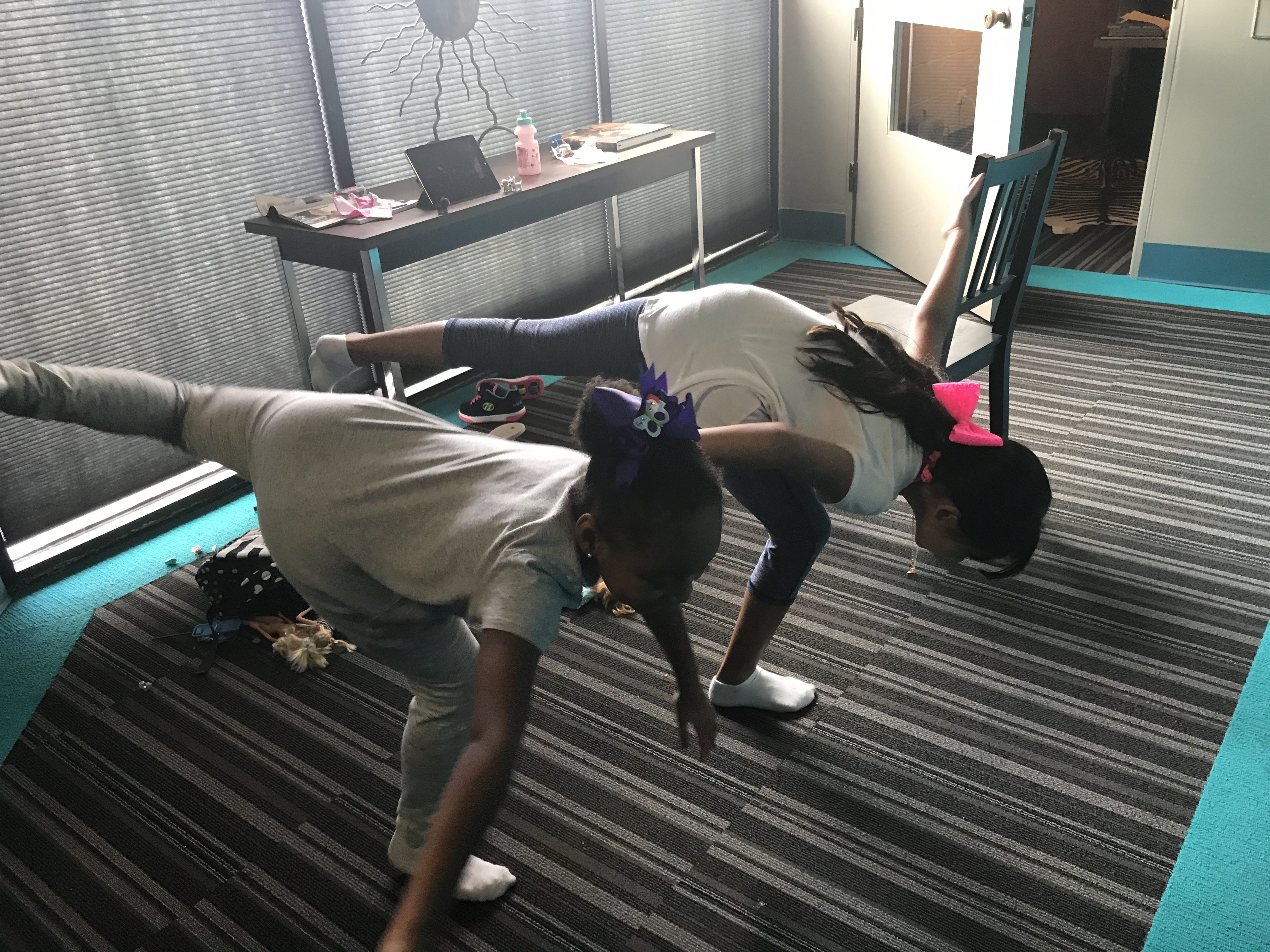If you’re like me, you’re not a grown-up, despite all indicators to the contrary, and as such, you like playing with toys. I like the challenge of a good puzzle, and I like the sense of completion that finishing it brings.
In preparing for Block Party, I wanted to create a pixelated image and the project turned out to be quite the puzzle. Instructions for this type of image aren’t really available online, but examples are fairly easy to come by. Armed with no actual information but a few ideas, I decided to try my hand at building one of these “paintings.”
The first challenge is finding a good picture. Unless you have a large and wicked variety of building block colors and sizes, you’ll need something that’s fairly simple, doesn’t have a lot of shading, and is color blocked. If you’re nervous, practice with one of Mondrian’s paintings. This will help you understand the process and can be completed quickly.
Step two is “pixelating” the image. Because not everyone has fancy photo software, we’re going to cheat a little bit. First, find an image that you’d like to pixelate; then insert your image into a word document. You don’t need a particularly large or high quality image, but we’ll get back to that in a bit.
Now, click on the picture so the “format picture” menu becomes available at the top of your document. Click “Artistic Effects” on the left side under “Color” and “Corrections.” Then click on the “light box” effect in the bottom left-hand corner. Once your picture has been “pixelated” you can right click the picture and open the “format picture” menu. This should bring up a menu bar on the right hand side of your word document.
Click on the “Artistic Effects” option and then adjust the grid size until you feel comfortable with the level of “pixelization.”
Having trouble with your image? Let’s explore image quality. If you have a super high-resolution image, here’s what happens.
Original:
High resolution version (1861 X 2636):
This one doesn’t look like anything happened because there are so many pixels and they’re all so tiny. Not a good option. Now let’s look at the opposite end.
Here’s a low resolution version (85 X 100):
This one has way too few pixels and so you can’t really tell what the image is supposed to be.
Somewhere in the middle (380 x 455):
Not bad!
All of the images above have the light box grid set at 5. The “light box” function has to account for each of the pixels in the image, so the larger the picture, the more detailed and the harder your job will be when you try to reconstruct it.
SO! Now you have an image. Make your image as big as possible in your document and make the margins as small as your printer will allow. Print at least two copies of your image to work with. The pixels should be clear and easy to see when the image is printed out. Here’s what I ended up with:
Please note: Depending on your image, you will need an insane number of building blocks in a wide array of colors… Like a lot. I spent a ridiculous amount of time on eBay trying to round out my collection of single-stud yellows, pinks and oranges. I’m just saying.
One thing that might help you if you’re overwhelmed is using a black and white image. I used the image from above and recolored it to grayscale in the “Format Picture” menu under the “Color” option. Now you’ll only need gray, black and white building blocks.
One last thing before we start constructing — you will need a base plate or base plates. These are cheap and easy to get on eBay, but you need to know how wide and how long to make your image. Count the number of squares going across the top (the width of the image) and the count the number of squares going down (the length). The image above is 29 pixels wide and 37 pixels long. The base plates come in a range of sizes but it’s going to be tricky to cobble the right combination together to make 29 x 37. Instead I am going to aim for 30 x 40 and just expand the image on the top and the left.
At this point, you’ve got your image, you’ve got your base plates and you have an insane variety of building blocks. So let’s get building!
If your image is the same size or smaller than your base plates, you can skip this next step. If your image requires a couple of base plates to be used together, you may want to glue them to some sort of other surface such as a medium-density fiberboard or MDF, available at home improvement stores. You can also skip this step, but you’ll need to be more cognizant of your building brick placement as these will be the “glue” that holds everything together. You’ll also have a more difficult time transporting an image like this. When you pick up the complete piece, the smaller base plates may fall off. There were a lot of upside-down cookie sheets involved with getting the completed Marilyn from my house to the Block Party exhibit in the museum.
Now if you’ve ever done a counted cross-stitch pattern, you’ll know how to count to the middle of your image and start radiating out from that center point. Since most of you probably haven’t tried your hand at counted cross-stitch, we are going to use an x,y axis grid instead.
Look at your image and figure out which two touching sides have the least amount going on. In both images, the top left has the least amount going on.
By that, on Marilyn in particular, I mean that the image can be faked if it has to be extended to fill your base plate or a section can be totally cropped out if it is too big for your base plate.
The corner of the two busiest sides is going to be your 0,0 axis point. In Marilyn’s case, the bottom right corner is going to be the 0,0 axis. From this point, count up 10 pixels and make a horizontal line. Count up another ten pixels and make a second line. Continue this until you run out of image and then repeat vertically.
Mark your base plates every ten studs, so you don’t have to count all the time. You can do it with a permanent marker directly on the surface (it’ll get covered up anyway), or you can use sticky notes on the back of the base plates. Either way, this step will save you time and help keep you straight as you work.
Starting at your 0,0 spot, start working in those 10 x 10 squares you established. You can work in any direction, but if you skip around, make sure you use your markers. “There’s nothing worse than doing a section and realizing you’re off one line and having to move everything,“ says the voice of experience.
Also, DO NOT WING IT. Someone in the office wanted to wing it using a slightly too large base plate and tried to incorporate the size difference while building. We started over because Marilyn looked like she was both expanding like a balloon and melting at the same time. It was awkward.
One issue I had while building is a lack of certain colors to finish a particular square. See zombie Marilyn below. There just wasn’t enough pink. BUT, because I had already marked my squares, my paper, and my base plates, I was able to just skip those spots without losing my place. In the pictures below you can both see my pencil marks on the printed Marilyn, and you can sort of see where I was folding the paper into the smaller squares so I could concentrate on one small spot.
Almost done. I had to redo her lips because they looked weird.
And the final product:
And with that, I turn it over to you! You can build a prototype or test out your own ideas at Block Party, the perfect place to learn about building processes at HMNS.